Sam Helper
Images
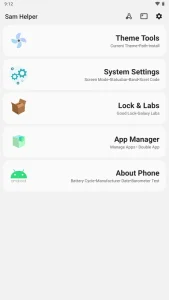
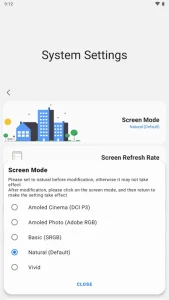
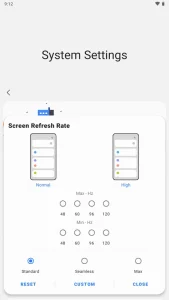
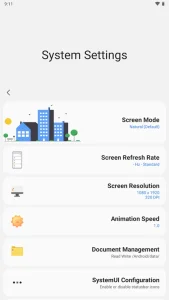
Description
Transform your Samsung device easily with the Sam Helper Apk. Install and switch custom fonts and themes with ease to personalize your device. Customize app icons and wallpapers to match your style or mood quickly.
With Turbo mode, eliminate ads for a smoother, distraction-free experience. Fine-tune your screen’s color space for best viewing by adjusting various profiles. Check your barometer’s function using the built-in tool for accurate readings. Sam Helper Apk gives you powerful customization options to improve your overall user experience.
Install custom fonts and themes
With Sam Helper APK, you can effortlessly install and remove custom fonts and themes on your Samsung device to suit your style.
In the Theme Tools section, you’ll find a user-friendly interface that lets you personalize your device’s look. Want to try a new font? Simply browse and install it. If you don’t like it, uninstalling is just as easy. You can also check which font you’re currently using at any time.
Switching themes is a breeze too—select, apply, and see your device transform instantly. Whether you’re aiming for a sleek, modern look or something more playful, Sam Helper makes customization straightforward, helping you create a device that truly reflects your personality.
Change visuals (App icons, wallpaper)
Sam Helper’s Theme Tools section offers a convenient way to customize your Samsung device’s appearance. You can effortlessly change app icons and wallpaper, transforming the look to suit your style or mood. By browsing through the available options in the app, selecting your preferences, and applying them instantly, you can easily switch between different themes and wallpapers.
If you ever grow tired of a specific look, you have the flexibility to swap it out for something new. Additionally, the app enables you to install custom fonts, further enhancing the overall aesthetic of your device.
With Sam Helper, personalizing the visuals of your Samsung device has never been simpler. In just a few taps, you can make your device uniquely yours.
Remove Ads with Turbo
Turbo in the Sam Helper app helps you remove ads from your Samsung device, ensuring a smoother and more enjoyable user experience. By enabling Turbo, you can boost your device’s performance and reduce distractions.
Ads are often intrusive and can slow down your device, but Turbo wipes them out, making your browsing seamless. You don’t need any complicated steps; simply find the Turbo option in the settings of Sam Helper and activate it.
This feature is perfect for anyone tired of unwanted ads interrupting their activities. With Turbo, you can say goodbye to annoying ads and hello to a cleaner, faster interface on your Samsung device.
Modify color space options
You can modify the color space options on your Samsung device to tailor the display’s color reproduction to your liking. Sam Helper allows you to customize the color space settings to either enhance vibrancy or maximize color accuracy.
You can select from various color profiles such as AMOLED Cinema, AMOLED Photo, Basic, Natural, and Vivid. Each option offers a different visual experience, controlling the color gamut and calibration of your screen.
Advanced display settings in Sam Helper let you fine-tune the color space, giving you optimal viewing on your device. Whether you prefer intense, vivid colors or natural, true-to-life hues, you have the flexibility to adjust it all with ease.
Barometer operation check tool
The barometer operation check tool in Sam Helper lets you monitor and guarantee the accurate functioning of your Samsung device’s barometer. This feature ensures your device accurately measures atmospheric pressure, which can be vital for weather apps and other functionalities.
To use this tool effectively, you might need to install Shizuku, which allows you to run specific commands related to the barometer. Within Sam Helper, you can access the Shizuku Terminal to perform these checks, confirming your device’s sensors are operating correctly.
Customize the app’s appearance to your liking by switching between light and dark modes or set it to match your system’s theme automatically. This tool is essential for keeping your device’s barometer in top condition.
Frequently Asked Questions
How Do I Export APKS Using Sam Helper?
To export APKs, open the app manager, select the app you want, and choose “Export APK.” The app will save the APK file to your device, making it easy for you to share or backup.
Can I Install Dual Apps With Sam Helper?
Yes, you can install dual apps with Sam Helper. Just navigate to the built-in app manager and select the option to install dual apps. It’s straightforward and allows you to run multiple instances of the same app.
How Can I Access the Shizuku Terminal?
To access the Shizuku terminal, first install Shizuku on your device. Open the app, navigate to the Shizuku terminal section, and follow the prompts. You’ll need to grant necessary permissions for full functionality.
What Permissions Are Needed for Network Modification?
To modify network settings, you need either root permissions or to use ADB. These permissions let you access advanced features and make necessary changes, ensuring you have full control over your device’s network configurations.
How Do I View Battery Cycles and Hardware Information?
You can view battery cycles and hardware information by accessing the built-in app manager. Once there, you’ll find detailed information about your Samsung device’s battery and hardware specifications. It’s straightforward and very informative.
Download Sam Helper APK
With Sam Helper App, you’re in complete control of your Samsung device. You can install custom fonts and themes, change visuals like app icons and wallpaper, and even remove ads with Turbo.
Explore advanced options to modify color space settings or check your barometer’s operation. Your device’s performance and personalization are just a tap away.
Download Sam Helper APK today and start enjoying a more efficient and customized Samsung experience!
